This page details the installation and configuration of various Unix applications.
At the top of each application detail, a table summarizes how to install on Solaris, OpenSolaris, Debian or Ubuntu. No details for a given OS does not mean the application does not work for that OS, but probably just that I haven't tried or that it is very straight forward.
| Application | Type | Solaris 10 | OpenSolaris | Debian/Ubuntu | Linux Mate |
|---|---|---|---|---|---|
| Brasero | CD/DVD burning application | There's a package. Requires Gnome. Launch with command brasero. | |||
| Cal | Calendar | cal | xmessage -file "-" -title 'calendar' & |
|||
| Elisa | Media Center | Requires OpenSolaris 2009.06 | |||
| Evince | PDF and PS reader | Download the package from Blastwave:
|
Installed by default in /usr/bin | ||
| Eye of Gnome | Image viewer of Gnome. To launch it, run eog. | Installed with Gnome | Installed with Gnome | Called Eye of Mate: eom | |
| ffmpeg | Video manipulation command line utility | install: apt-get install ffmpeg (NB. now replaced by avconv) convert to FLV: ffmpeg -i input.avi -f flv output.flvYou can also specify rates: ffmpeg -i video.m4v -f flv -b 768 -ar 22050 -ab 96 -s 720x576 video.flvcopy film starting at a given position: ffmpeg -i input.swf -ss 00:01:00 -f swf output.swf copy a given duration: ffmpeg -i input.swf -t 00:01:00 -f swf output.swf Unfortunately, depending on codecs, audio conversion of avi to flv or swf may or may not succeed. For more info, see Hacquebart To convert a .mov to a .mp4: ffmpeg -i lazysteps.ogg -vcodec mpeg4 -acodec aac -strict -2 lazysteps.mp4Without sound, use option -an: ffmpeg -i MVI_3723.MOV -vcodec copy -an -strict -2 blinking.mp4To disable sound from a video, use '-an' ffmpeg -i shuriken.mp4 -f flv -an -s 720x576 shuriken.flvffmpeg is being replaced by avconv which uses the same syntax (approx). For example, to convert webm to .mp4: avconv -i file.webm file.mp4You can also display metadata: avconv -i music.mp3 -f ffmetadata |
|||
| gcalcli | Google Calendar command line utility | python gcalcli calw In ~/.gcalclirc: [gcalcli] user: GOOGLE-USER-NAME 24hr: true cal: "NAME of CALENDARe"#green,"OTHER CALENDER"#magenta mon: true https: true ignore-started: trueAlso, make sure to use those patches: |
|||
| GThumb | Thumbnail and image viewer. To launch it, run gthumb | Installed with Gnome | |||
| gnome-volume-control | Sound volume | Installed by default (with Gnome) in /usr/bin | Installed by default (with Gnome) in /usr/bin | Installed by default (with Gnome) in /usr/bin | mate-volume-control |
| Handbrake | HandBrake is a GPL-licensed, multiplatform, multithreaded video transcoder. | sudo apt-get install libavcodec sudo add-apt-repository ppa:stebbins/handbrake-releases sudo apt-get update sudo apt-get install handbrake-gtk ghb & |
|||
| iftop, iptraf | Network traffic monitoring | ||||
| IRC | Chat | xchat | hexchat | ||
| Locate and Updatedb | Locating files | Get the package findutils from Blastwave or OpenCSW. The commands are named glocate and gupdatedb in /opt/csw/bin | command is slocate and slocate -u for an update of databases. | locate and updatedb | |
| LiVES | Video | Use repository package | |||
| Mplayer | Use repository debian-multimedia
To play a CDROM:
mplayer -cdrom-device /dev/cdrom cdda:// mplayer -cdrom-device cdda://5 -cache 5000 |
||||
| Nautilus | Gnome's file manager.To launch it without loading the GNOME desktop or background, do:
nautilus --no-desktop |
Installed with Gnome | Installed with Gnome | ||
| OpenShot | Video editing | ||||
| RealPlayer | to install, modify HEX_LIBS to ~/softs/RealPlayer and not /usr/lib/real | ||||
| rhythmbox | Music/Radio player | Installed by default on Debian and Ubuntu | |||
| SANE | Scanning utility | pfexec pkg install pkg:/image/scanner/xsane/sane-frontend | |||
| Skype | Voice calls | No version for OpenSolaris. Previously, https://imo.im/ used to support Skype but it no longer does. | Install Linux package | Install Linux package | |
| ssdeep | Fuzzy hashing | To compare two lists of hashes against each one:
ssdeep -k list1 -k list2To compare a list of hashes internally: ssdeep -x list [and potentially more lists]To generate hashes: ssdeep -l is for long relative name -b is for basename -r is for recursive |
|||
| Synergy | Pilot several computers with the same mouse and keyboard | pkg install synergy and then: svc:/system/keymap:default> listprop keymap/layout keymap/layout astring French svc:/system/keymap:default> exit |
|||
| sound-juicer | |||||
| snownews | RSS reader | Install ncurses:
apt-get install libncurses5-dev |
|||
| Tor | sudo service tor stop (or start) | ||||
| totem | Video viewer | An alternative is smplayer: apt-get install smplayer | |||
| Social networking / Instant Messaging | twidgeapt-get install twidge twidge setup twidge lscommands twidge lsrecent twidge lsreplies twidge update 'my tweet' |
||||
| VLC | Video | With hardware acceleration:
cvlc --vout omxil_voutTo listen to a radio, find the m3u file, and use the first URL in there, to launch with cvlc. For streaming:
vlc MP3FILE.mp3 --sout '#standard{access=http,mux=mp3,dst=YOURIP:PORT}
Then on the remove host, simply launch clvc on http://YOURIP:PORT
|
|||
| Wireshark | Network capture | To see only HTTP POSTS:
http.request.method == "POST" | |||
| Xchat | IRC client | Not tried but probably works | To compile:
./configure --disable-perl --disable-python --disable-tcl make |
Works | |
| Xeyes | See where your pointer is | xeyes -geometry 40x40+0+0 | |||
| XvidCap | Video capture |
xvidcap --audio no --gui yes --file ~/myvideo.mpeg xvidcap --audio no --gui no --file /tmp/trying.avi --cap_geometry `xwininfo | fgrep geometry | cut -c12-` xvidcap --audio no --gui no --file /tmp/trying.mpeg --cap_geometry 116x48+247+64 |
|||
| XnView | Image viewer | tar.gz. To install the soft, unzip the package. Then modify the ./install script and modify directory /usr/lib/X11/app-defaults/XnView to /usr/X11/lib/X11/app-defaults/XnView (Solaris 10 u5). To launch XnView, run /usr/local/bin/xnview. |
|||
| xpdf | Lightweight PDF reader | Yes | Install IPSxpdf from Blastwave | Yes | |
| xv | Image viewer and browser (visual schnauzer, with thumbs) | Yes | Yes, from Blastwave | Yes |
Alpine
| OpenSolaris 2008.11 | Ubuntu | Debian |
|---|---|---|
| Compiled from sources. Configure it without kerberos. Then do make | Works fine | Compiled from sources. |
To access a Google Mail account with IMAP:
personal-name=<YOUR NAME>
user-domain=gmail.com
smtp-server=smtp.gmail.com/submit/user=<YOUR GOOGLE USERNAME>@gmail.com/novalidate-cert
inbox-path={imap.gmail.com/user=<YOUR GOOGLE USERNAME>@gmail.com/ssl/novalidate-cert}Inbox
All other entries can left by default. However, it may be interesting to set a few other fields such as:
customized-hdrs= From: alt-addresses=myemail1@blah.com, myemail2@blah.com copy-to-address-to-from-if-it-is-usThose fields ensure that when one enter Ctlr R in the headers, the rich headers are displayed with, in particular, the From field set to the default email.
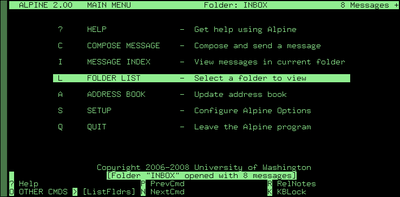
For support of French accents in mails:
display-character-set=ISO-8859-15
To create filters, use the setup menu: Setup > Rules > Filters. It is also possible to automatically highlight, answer (etc). Those are located as pattern-filters in .pinerc.
To answer some emails using a given identity, set up a Role. Those are mentioned as pattern-roles in .pinerc.
To create a new personal label, add a Keyword:
keywords=ToHandleUse * and then Ctrl T to access flags (labels).
To debug alpine and write debug info to .pine-debug1:
alpine -d tcp,imap=4
Amarok
| OpenSolaris | Ubuntu |
|---|---|
| amarok |
- install amarok
- connect the mobile phone using WMStorage: the devices is mounted as a USB device (for e.g in /media/disk)
- in amarok, configure it as a generic audio device. Connect it.
Bayard Kids
Bayard Kids is a Windows application, but you can get it to work under wine: follow this linkCMUS
apt-get install cmusTo use CMUS remotely:
cmus --listen YOURIP:7890In settings, do:
set passwd=12345678Then, remotely, to pause:
cmus-remote --server YOURIP:7890 --passwd 12345678 -uTo play:
cmus-remote --server YOURIP:7890 --passwd 12345678 -p
CUPS
CUPS is meant to help Unix users to print. But honestly, I'm probably dumb, because I've always encountered problems printing from Unix machines :( Anyway, this is how far I've been.
In OpenSolaris:pfexec pkgutil -y -i cups
CUPS is typically managed by the web, on port 631. Try 127.0.0.1:631
Davical
$ sudo apt-get install postgresql davical php5-curlDoc on installing Davical here. See also here and Davical administration.
To backup the database, put in the crontab:
pg_dump -h localhost -U postgres -Fc davical | gzip > davical-$(date +%Y-%m-%d).pgdump.gzTo restore a previous install of davical:
- Install postgresql, davical, apache
- Install davical as in here until you are able to log on the web site https://.../davical
- Create 2 "principals" - those are the users/calendars. Set passwords
- Set RW rights for one's own calendar and R for the other calendar
- Restore the database from an empty one:
- log as postgres and drop the database:
# su - postgres postgres@legumic:~$ dropdb davical
- create the database:
createdb --owner davical_dba --encoding UTF8 --template template0 davical
- restore the database:
sudo pg_restore -Fc -h localhost -U postgres -d davical davical-Saturday.pgdump Password:
- log as postgres and drop the database:
- Should be working
Docker
newgrp docker
docker run -it ubuntu bash
DOSbox
DOSbox helps run old DOS apps. It works in OpenSolaris. Installation:- ./configure
- in src, make sure to disable everything that concerns the debug directory and gui_tk
- make
- go to src directory: run: dosbox
keyb fr mount c ~ /softs/dosbox/x-wing xwing
Emacs
| OpenIndiana | Solaris 10 | OpenSolaris 2008.11 | Ubuntu |
|---|---|---|---|
| Works fine | |||
| pkg install editor/gnu-emacs | /opt/csw/bin/pkg-get emacs | pkg install SUNWgnu-emacs SUNWgnu-emacs-x | apt-get install ?? |
- Homepage: See here
- The configuration file is ~/.emacs
- To reload .emacs: M-x load-file ~/.emacs
Lisp modules
Minimap
This is a map like in the Sublime Text 2 editor. To launch the minimap:M-x minimap-createTo destroy a minimap
M-x minimap-destroyTo .emacs:
;; ----------- Minimap ----------------- ;; minimap http://www.emacswiki.org/emacs/MiniMap (require 'minimap) (custom-set-variables ;; custom-set-variables was added by Custom. ;; If you edit it by hand, you could mess it up, so be careful. ;; Your init file should contain only one such instance. ;; If there is more than one, they won't work right. '(minimap-window-location (quote right)))
Linum
Displays line numbers for each line, on the left side. Get Linum from here. To enable line numbers:(require 'linum) ;; active linum for all (global-linum-mode 1)There are a few files I do not wish line numbers for, to inhibit it:
;; disable it for some specific modes (setq linum-mode-inhibit-modes-list '(hexl-mode eshell-mode dired-mode))Add this to .emacs:
;; ----------- Linum -----------------
(require 'linum)
;; active linum for all
(global-linum-mode 1)
;; disable it for some specific modes
(setq linum-mode-inhibit-modes-list '(hexl-mode
eshell-mode
dired-mode))
(defadvice linum-on (around linum-on-inhibit-for-modes)
"Stop the load of linum-mode for some major modes."
(unless (member major-mode linum-mode-inhibit-modes-list)
ad-do-it))
(ad-activate 'linum-on)
Sublime Text Color Theme
Actually, I use a color theme that mimicks Sublime Text 2. First, download color-theme from savannah, then unzip and copy color-theme.el and the themes directory in your path:$ cp color-theme.el ~/elisp/ $ cp -R themes/ ~/elisp/The color theme I use is the following (mostly taken from k-bx) For example, put this in ~/elisp/color-sublimetext2.el:
(eval-when-compile
(require 'color-theme))
(defun sublime-text-2 ()
"Color theme that looks like the Sublime Text 2 editor."
(interactive)
(color-theme-install
'(sublime-text-2
((background-color . "#171717")
(background-mode . light)
(border-color . "#1a1a1a")
(cursor-color . "#fce94f")
(foreground-color . "#cfbfad")
(mouse-color . "black"))
(fringe ((t (:background "#1a1a1a"))))
(mode-line ((t (:foreground "#eeeeec" :background "#555753"))))
(region ((t (:foreground "#404040" :background "#CC9900"))))
(font-lock-builtin-face ((t (:foreground "#52e3f6"))))
(font-lock-comment-face ((t (:foreground "#ffffff"))))
(font-lock-function-name-face ((t (:foreground "#edd400"))))
(font-lock-keyword-face ((t (:foreground "#ff007f"))))
(font-lock-string-face ((t (:foreground "#ece47e"))))
(font-lock-type-face ((t (:foreground"#8ae234"))))
(font-lock-variable-name-face ((t (:foreground "#8ae234"))))
(minibuffer-prompt ((t (:foreground "#729fcf" :bold t))))
(font-lock-warning-face ((t (:foreground "Red" :bold t))))
(speedbar-directory-face ((t (:foreground "light blue"))))
(speedbar-tag-face ((t (:foreground "#cfbfad"))))
)))
To .emacs:
;; ------------ Sublime Text Color Theme ----------- (require 'color-theme) (setq color-theme-is-global t) (color-theme-initialize) (load-file "~/elisp/color-sublimetext2.el") (sublime-text-2)
Speedbar
Speedbar: I'm not entirely a fan, but sometimes it's a cool add-on. To enable the speedbar in the same frame, call my-speedbar-no-seperate-frame. To .emacs:
;; ---------- Speedbar ------------
(require 'speedbar)
(defconst my-speedbar-buffer-name " SPEEDBAR") ; try this if you get "Wrong type argument: stringp, nil"
(defun my-speedbar-no-separate-frame ()
(interactive)
(when (not (buffer-live-p speedbar-buffer))
(setq speedbar-buffer (get-buffer-create my-speedbar-buffer-name)
speedbar-frame (selected-frame)
dframe-attached-frame (selected-frame)
speedbar-select-frame-method 'attached
speedbar-verbosity-level 0
speedbar-last-selected-file nil)
(set-buffer speedbar-buffer)
(speedbar-mode)
(speedbar-reconfigure-keymaps)
(speedbar-update-contents)
(speedbar-set-timer 1)
(make-local-hook 'kill-buffer-hook)
(add-hook 'kill-buffer-hook
(lambda () (when (eq (current-buffer) speedbar-buffer)
(setq speedbar-frame nil
dframe-attached-frame nil
speedbar-buffer nil)
(speedbar-set-timer nil)))))
(set-window-buffer (selected-window)
(get-buffer my-speedbar-buffer-name)))
Tabbar
Tabbar: tabs in emacs. Same, I'm not entirely a fan, but it can be useful. Add this to .emacs:;; ---------- Tabbed bar ------------------ (require 'tabbar) (tabbar-mode)
Configuration file
;; Set up the keyboard so the delete key on both the regular keyboard ;; and the keypad delete the character under the cursor and to the right ;; under X, instead of the default, backspace behavior. (global-set-key [delete] 'delete-char) (global-set-key [kp-delete] 'delete-char) ;; turn on font-lock mode (global-font-lock-mode t) ;; enable visual feedback on selections (setq-default transient-mark-mode t) ;; always end a file with a newline (setq require-final-newline t) ;; stop at the end of the file, not just add lines (setq next-line-add-newlines nil) ;; to display time in the status bar (display-time) ;; disable the menu bar. To re-enable, M-x menu-bar-mode (menu-bar-mode -1) ;; disable the icon bar. (tool-bar-mode -1) ;; exists: 9x15, 10x20 (set-frame-font "7x14") (set-default-font "7x14") ;; set the keybinding so that you can use f4 for goto line (global-set-key [f4] 'goto-line) ;; set the keybinding so that f5 will start query replace (global-set-key [f5] 'query-replace) (setq load-path (cons "~/elisp" load-path)) (when window-system ;; enable wheelmouse support when using emacs under X (mwheel-install) ;; use extended compound-text coding for X clipboard (set-selection-coding-system 'compound-text-with-extensions))Screenshot:
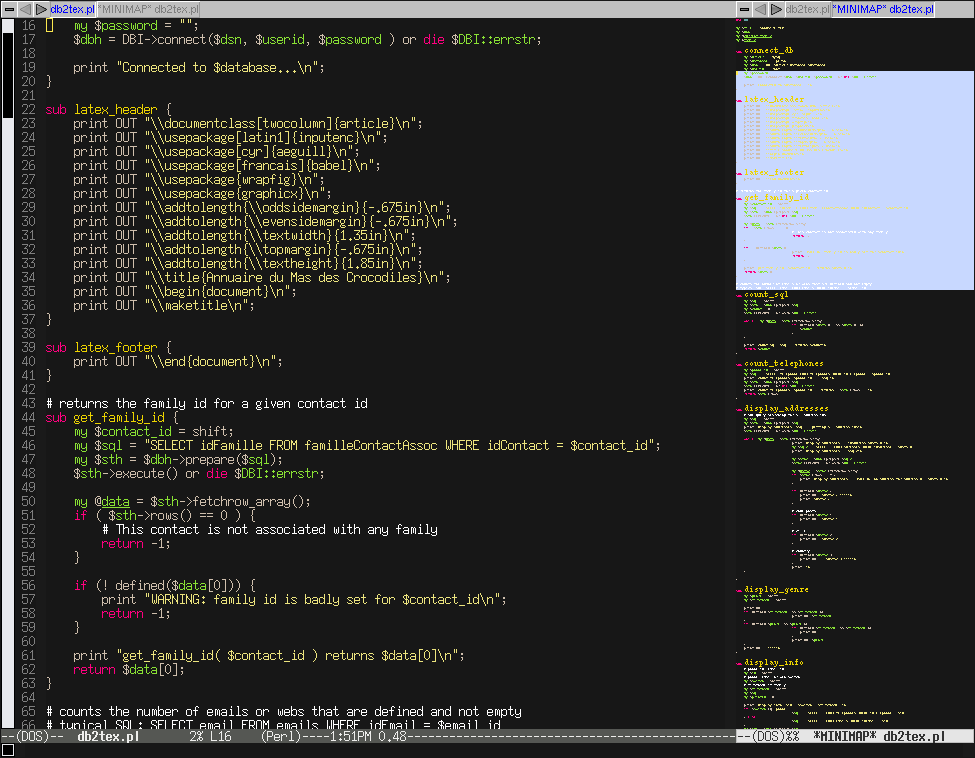
Read IMAP mail
To read IMAP email in Emacs (Google)poll imap.gmail.com proto imap port 993 user <"google username">, with password <"password">, is <"username on host"> here options keep nofetchall ssl
- keep: keep emails on server
- nofetchall: fetch only new ones
- beware: security risk !
Shortcuts
Query replace regexp: C-M-% (to be read as Ctrl Alt % all together)Deleting blank lines:
M-x flush-lines RET ^$ RET
Split vertically: C-x-3, Re-join: C-x-0
Fetchmail
| Solaris 10 | OpenSolaris 2008.11 | Ubuntu |
|---|---|---|
| Blastwave |
fetchmail -vk
Fetchmail for IMAP requires a valid sendmail server !
Flash player
| OpenSolaris | Ubuntu 64bit | Ubuntu 32bit |
|---|---|---|
|
On a 32-bit architecture, it works just straight-away by following the links Firefox displays. |
GIMP
| Solaris 10 | OpenSolaris 2008.11 | Ubuntu |
|---|---|---|
| Works fine. Download from Blastwave: /opt/csw/bin/pkg-get gimp | Works fine. Install: pkg install SUNWgnome-img-editor | Works fine. |
Java
| Solaris 10 | OpenSolaris 2009.06 | Debian | Linux Mint |
|---|---|---|---|
| Download from Oracle. On 64 bit, you need the 32-bit version and the 64 bit version! | Download Java. Then:
|
apt-get remove openjdk* tar -zxvf jdk- sudo mkdir -p /opt/java sudo mv jdk1.7.0_25 /opt/java sudo update-alternatives --install "/usr/bin/java" "java" "/opt/java/jdk1.7.0_25/bin/java" 1 sudo update-alternatives --set java /opt/java/jdk1.7.0_25/bin/java |
LaTeX
utf8x.def is found in texlive-latex-extra.
To install minted:
sudo apt-get install texlive-latex-extra sudo apt-get install python-pygmentsor (dev way):
- get easy_install (apt-get install python-setuptools)
- easy_install Pygments
- put minted.cls in the current path of the .tex file or in the appropriate TeX tree
MAME
MAME is an arcade game emulator.| Linux Mint | Raspbian |
sudo apt-get install mame mame-tools gnome-video-arcade sdlmame sdlmame-toolsSee this link |
Use AdvMame (advanced mame): gcc-4.8 is necessary
sudo apt-get install gcc-4.8 export CC=gcc-4.8 export GCC=g++-4.8 |
Snapshots are stored in .mame/snap.
Default / typical keys:
- Insert a coin: 5. You need to insert a coin to be able to play
MPD
MPD is a Music Player Daemon. To install it,sudo apt-get install mpd mpc
configuration
Its configuration is in /etc/mpd.conf.To solve the issue "Failed to load database: Failed to open database file /var/lib/mpd/tag_cache":
bind_to_address "any"or "localhost".
and add a name server in /etc/resolv.conf:
nameserver 8.8.8.8
Don't forget to give the mpd user audio rights:
sudo adduser mpd audioSee configuration on Raspberry
Using mpc
MPD receives commands from a MPD client. The simplest MPD client is mpc. You need to understand that there is something like a current/playing playlist. That's where you queue music you want to play, add new items, remove etc. That's what gets played. A (file) playlist is simply a text file with the relative path to a list of music items. You can save playlists (mpc save), load playlists, but you cannot (or I dont know how) modify the (file) playlists from mpc. You just modify the files with your favorite editor.| Tag | Example | Description |
|---|---|---|
| add |
mpc add Dance/Abba\ Teens/Super\ Trouper\ \(Pinocchio\ Remix.mp3 mpc add http://wshu.streamguys.org:80/wshu-baroque |
Adds a music to the current playlist. You can also add a stream.
The music's path is relative to the music directory.
To stream radio:
|
| clear | mpc clear | Removes everything from the current playlist |
| listall | ||
| list | mpc list genre | |
| outputs | mpc disable 1 | Enable or disable several outputs |
| play | Plays the current playlist | |
| save | mpc save PLAYLISTNAME | saves the current playlist to a given file |
| search |
mpc search genre classical mpc search artist Marais mpc search title daddy |
The searchable items are artist, album, title, track, name, genre, date, composer, performer, comment, disc, filename, or any. |
| update | mpc --verbose update | To re-read the entire audio library (and update it). Otherwise, new music added in the directories won't be seen |
| volume | mpc volume 50 | Put volume up or down. Value is a percentage |
Front ends
I tried mopidy, ompd, rompr and ympd. Advanced front ends can usually stream music from spotify accounts, only if it the account is a premium one (see apt-get install mopidy-spotify)- spotify support: apt-get install mopidy-spotify
- m4a support: apt-get install gstreamer0.10-ffmpeg
$ sudo ./ympd --host 192.168.0.9 --webport 8080 MPD Connecting to 192.168.0.9:6600 MPD connected.ROMPR requires apache2 php5-curl php5-sqlite imagemagick libapache2-mod-php5 php5-json. OMPD uses a MySQL database.
Nmap
To scan for hosts up on the local network:nmap -sP 192.168.0.1/24To scan for a given port:
$ nmap -p8080 192.168.0.0/24 Nmap scan report for 192.168.0.35 Host is up (0.0012s latency). PORT STATE SERVICE 8080/tcp open http-proxy
Orca
| Solaris | OpenSolaris 2009.06 | Ubuntu |
|---|---|---|
| Installed by default with GNOME |
./orca --text-setupThen, to launch the ORCA GUI,
./orca &
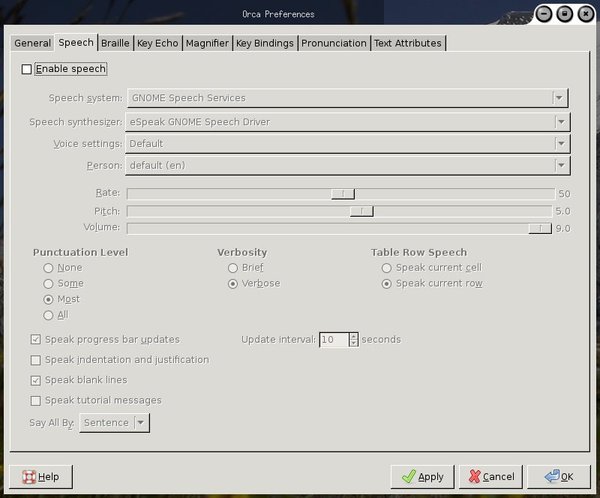
In particular, this is where one configures screen magnification. Depending on one's disabilities, the following options may be particularly useful:
- the level of magnification (configures how much to zoom)
- hide system's mouse pointer (because it does not match exactly Orca's - so if you're using Orca, better only have Orca's pointer).
- disable crosshair (if the mouse pointer is big enough for you and you don't need that)
- disable speech, if you don't want the computer to read everything that is displayed. This is very annoying ... if you don't need it
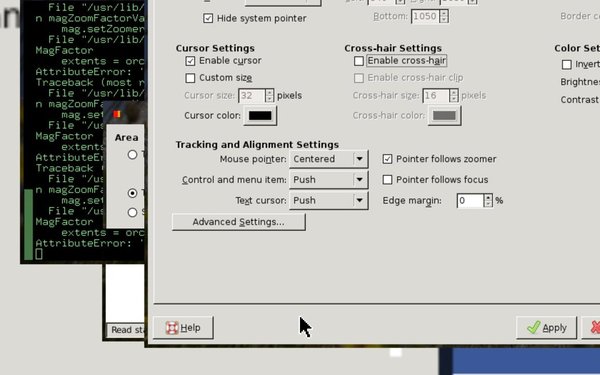
So far, Orca works, but considerably slowed down my host.
Pidgin
| Solaris | OpenSolaris 2008.11 | Ubuntu |
|---|---|---|
| Not tried | CVS to checkout | Works fine. To download the latest versions, add to /etc/apt/sources.list.d:
deb http://ppa.launchpad.net/pidgin-developers/ppa/ubuntu hardy main |
- protocol: XMPP (or Google Talk)
- screen name: your google login
- domain: gmail.com
- resource: the default 'Home' is perfect
- password: your google password
- local alias: the name you want to see when you type in messages in Pidgin. Whatever you like here.
- force old (5223 port) SSL: make sure this is checked
- port: 443
- server: talk.google.com
- file transfer proxies: proxy.jabber.org
- proxy settings: use GNOME settings will be fine (if you're using GNOME !).
Pidgin is in /usr/bin. You may need to restart pidgin for those changes to take effect. In addition, make sure the account is marked 'enabled'.
Radicale
Configuration of Radicale
On Debian:$ sudo pip install radicaleBy default, calendars are in ~/.config/radicale/collections/USERNAME/. Each event is in calendar.ics. To connect to this calendar, it's easy, use CalDAV in your calendar agents, for instance with an URL such as:
https://IP:5232/username/calendar.icsTo install radicale as a service:
- /etc/radicale/config
- /etc/radicale/logging
- /etc/radicale/rights
- /etc/init.d/radicale
[server] hosts = address:port # typical port is 5232 daemon = True base_prefix = / ... [storage] filesystem_folder = /var/lib/radicale/collectionsTo set up radicale on SSL (https:/IP:port...)
[server] ... ssl = True certificate = /etc/radicale/server.crt key = /etc/radicale/private/server.keyTo ask for a password to login into radicale calendars:
[server] ... realm = Password for Radicale please [auth] type = htpasswd htpasswd_filename = /etc/radicale/passwd.radicale htpasswd_encryption = sha1and then to make sure you can access the right calendars:
[rights] type = from_file file = /etc/radicale/rightsTo log information,
[logging] config = /etc/radicale/loggingThe rights file can be as follows for instance:
[user1/calendar.ics] user1: rw user2: r [user2/calendar.ics] user2: rw user1: rThe logging file specifies how to log.
Web client for Radicale
I used AgenDAV.Pre-requisites: install php5-curl.
Follow the documentation for installation.
On the web server, add this:
Alias /agendav /usr/share/agendav/web/publicThis means that http://YOURIP/agendav will actually redirect to /usr/share/agendav/web/public directories.
Then for configuration, the files are in ./web/config:
- config.php:
$config['base_url'] = 'https://YOURHOST/agendav'; $config['log_path'] = '/var/log/agendav/';
- caldav.php:
$config['caldav_http_auth_method'] = CURLAUTH_BASIC; $config['caldav_principal_url'] = 'https://YOURHOST:5232/%u/'; $config['caldav_calendar_url'] = 'https://YOURHOST:5232/%s/'; $config['public_caldav_url'] = 'https://YOURHOST:5232/%s/'; $config['enable_calendar_sharing'] = FALSE;
ERROR - 2014-03-19 20:50:45 --> Error requesting https://XYZ:5232/user1/: SSL: certificate subject name 'BLAHBLAH' does not match target host name 'XYZCurrently, there is no option to work around this issue. So I patched the code in ./libs/caldav-client/caldav-client.php:
<
--
> curl_setopt($this->ch, CURLOPT_SSL_VERIFYHOST, 1);
> log_message('DEBUG', 'Verify host 1');
Beware that has security impact so you might not want to do that.
RDesktop
| Solaris | OpenSolaris 2009.06 | Ubuntu |
|---|---|---|
| Not tried | Install the Blastwave package CSWrdesktop. | Not tried |
/opt/csw/bin/rdesktop -g 1680x1050 -C -a 16 -u WINDOWS_USERNAME WINDOWS_IP_ADDRESS
ROX Filer
| Solaris | OpenSolaris 2008.11 | Ubuntu |
|---|---|---|
| Not tried | Compiled from sources (v2.8) | Not tried |
./ROX-Filer/ROX-Filer
Screenshots
Take a screenshot
$ xwd -root -out scrdump
View a screenshot
$ xwud -in scrdump
SSH client
For SSH server please go here. In some cases, the ssh connection falls if it is not used. On the client, you need to set up this in your config fileServerAliveInterval 30There are some other configs to perform on the server. Setting up a tunnel:
autossh -M 0 -N -T -L localport:internalIP-of-webcam:port user@externalIPoffruiticor
ssh -N -T -L localport:internalIP-of-webcam:port user@externalIPoffruitic
SQlite
SQLite is a light version of SQL that stores SQL databases in files. To insert values in a table:
sqlite DATABASE
insert into TABLE values('MYVALUE', 'OTHER VALUE');
There are tools to work on a SQlite database on Debian:
apt-get install sqlite3Then, try commands such as .dump, .tables or .help
Syncany
Syncany is a marvelous tool I have just tried. I use the tool with the dropbox plugin:sy plugin list sy plugin install dropboxThen, to initialize the repository, do:
sy init -tand select dropbox. For the relative path, put the name of the directory you want to see in Dropbox under Applications/syncany-connector. Note that syncany does not do a rsync-like backup, but encrypts unique chunks found in files you are synchronizing. Said differently: do not expect to read the stuff directly from the dropbox directory. You need to download it, that's how the decryption gets done and the files are retrieved.
sy downSyncAny does not follow symbolic links. Instead, it is possible to use:
sudo mount --bind ...
Tcpdump
To capture data except ssh:tcpdump -l -i eth0 port not 22Other examples:
tcpdump -i eth1 -s 1500 port not 22 and port not 53 tcpdump -i eth1 port not 22 and host 1.2.3.4
VLC
| Raspbian |
|---|
| Compile it from sources (see here and here |
cvlc --vout omxil_voutTo listen to a web radio:
- get the m3u
- open the m3u and get the URL on the first line
- launch cvlc on that first line
- on the host:
vlc -vvv music.mp3 --sout '#standard{access=http,mux=mp3,dst=YOURIP:PORT}' - on the destination:
cvlc http://STREAMIP:PORT
Wget
- Download a site: wget -m -k -p http://web
- Retry downloads: -T
- Download only some file patterns: -A
XBMC
For Raspberry, get it from XBMC for Raspbian. Don't forget to add your user to groups such as audio.I patched the /etc/init.d/xbmc script as status wasn't working correctly:
DESC="media centre"
NAME=xbmc
STARTAS=/usr/bin/xbmc-standalone
DAEMON=/usr/bin/xbmc
DAEMON_ARGS=""
PIDFILE=/var/run/$NAME.pid
SCRIPTNAME=/etc/init.d/$NAME
GEOMETRY=/var/run/xbmc.fbset
# Defaults
ENABLED=0
USER=xbmc
NICE=0
...
do_start() {
start-stop-daemon --start --quiet --pidfile $PIDFILE --user $USER --exec
$DAEMON --startas $STARTAS --test > /dev/null \
|| return 1
...
do_stop() {
start-stop-daemon --stop --quiet --retry=TERM/15/KILL/5 --pidfile $PIDFI
LE --user $USER --startas $STARTAS
...
status)
status_of_proc -p $PIDFILE "$DAEMON" "$NAME" && exit 0 || exit $?
;;